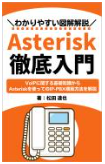Asteriskのインストール(Asterisk本体)
Zaptelドライバのインストールが完了したら、Asterisk本体のインストールを行います。
Asteriskのインストール
Asteriskをソースコードからインストールします。Asteriskのソースコードは下記URLから取得できます。
http://downloads.asterisk.org/……/asterisk/
(2011年6月現在)
基本的に、最新のAsteriskをインストールするのが良いです。
# cd /usr/local/src # wget http://downloads.asterisk.org/pub/telephony/asterisk/asterisk-1.8.4.2.tar.gz
wgetコマンドで取得したtarボールを任意のディレクトリに展開します。
# tar zxvf asterisk-1.8.4.2.tar.gz
configureスクリプトを実行し、ビルド用設定ファイルを生成します。
# cd ./asterisk-1.8.4.2 # ./configure
下記のように表示されれば、Asteriskのビルドに必要なMakefaileなどが生成されたこと示します。
configure: Menuselect build configuration successfully completed
.$$$$$$$$$$$$$$$=..
.$7$7.. .7$$7:.
.$$:. ,$7.7
.$7. 7$$$$ .$$77
..$$. $$$$$ .$$$7
..7$ .?. $$$$$ .?. 7$$$.
$.$. .$$$7. $$$$7 .7$$$. .$$$.
.777. .$$$$$$77$$$77$$$$$7. $$$,
$$$~ .7$$$$$$$$$$$$$7. .$$$.
.$$7 .7$$$$$$$7: ?$$$.
$$$ ?7$$$$$$$$$$I .$$$7
$$$ .7$$$$$$$$$$$$$$$$ :$$$.
$$$ $$$$$$7$$$$$$$$$$$$ .$$$.
$$$ $$$ 7$$$7 .$$$ .$$$.
$$$$ $$$$7 .$$$.
7$$$7 7$$$$ 7$$$
$$$$$ $$$
$$$$7. $$ (TM)
$$$$$$$. .7$$$$$$ $$
$$$$$$$$$$$$7$$$$$$$$$.$$$$$$
$$$$$$$$$$$$$$$$.
configure: Package configured for:
configure: OS type : linux-gnu
configure: Host CPU : i686
configure: build-cpu:vendor:os: i686 : pc : linux-gnu :
configure: host-cpu:vendor:os: i686 : pc : linux-gnu :
これでビルドの準備が整いました。
makeを実行し、ビルドを行います。
# make
下記のように表示されれば、ビルド成功です。
+--------- Asterisk Build Complete ---------+ + Asterisk has successfully been built, and + + can be installed by running: + + + + make install + +-------------------------------------------+
ビルドが成功したら、make installを実行し、Asteriskをインストールします。
# make install
下記のように表示されれば、インストール成功です。
+---- Asterisk Installation Complete -------+ + + + YOU MUST READ THE SECURITY DOCUMENT + + + + Asterisk has successfully been installed. + + If you would like to install the sample + + configuration files (overwriting any + + existing config files), run: + + + + make samples + + + +----------------- or ---------------------+ + + + You can go ahead and install the asterisk + + program documentation now or later run: + + + + make progdocs + + + + **Note** This requires that you have + + doxygen installed on your local system + +-------------------------------------------+
上記までで、Asteriskのインストールは完了です。
さらに、make samplesを実行し、サンプル設定ファイルをインストールしておきます。
# make samples
あとは、make configで起動環境を整えます。
# make config
make configを実行することにより、chkconfigも実行され、OS再起動後、自動的に起動されるように設定されます。
ただし、この段階ではまだAsteriskは起動していないので手動で起動させます。
# /etc/rc.d/init.d/asterisk start
停止は、以下のコマンドで行えます。
# /etc/rc.d/init.d/asterisk stop
トラブルシューティング
configureスクリプト実行により下記のようなエラーが発生した場合configure: *** XML documentation will not be available because the 'libxml2' development package is missing. configure: *** Please run the 'configure' script with the '--disable-xmldoc' parameter option configure: *** or install the 'libxml2' development package.
Libxml2パッケージがインストールされていない可能性があります。
この場合、Libxml2パッケージをインストールします。
Libxml2パッケージのソースコードは下記URLから取得できます。
ftp://xmlsoft.org/libxml2/
(2011年6月現在)
# wget ftp://xmlsoft.org/libxml2/libxml2-2.7.8.tar.gz # cd ./libxml2-2.7.8.tar.gz # ./configure --prefix=/usr/local # make # make install
インストールが完了したら、もう一度、configureスクリプトを実行してください。